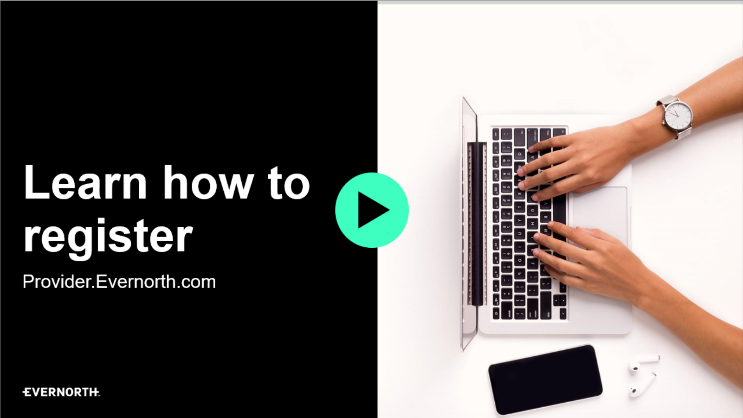How to Register
A new user may register for the website in one of two ways.
- Through the website access manager, who will add or delegate the user and assign the appropriate level of access immediately.
- On their own through Provider.Evernorth.com. This requires vetting and confirmation by the website access manager and may take longer to complete.
Each TIN with registered users will have a designated person(s) known as the website access manager. The website access manager for the TIN the user registers under will be notified and can approve the user and assign the appropriate level of access.
If you are the first person in your practice or facility to attempt to register, you can obtain a user ID and create a password by clicking "Register Now" on the Log In page. Your office will be called by Evernorth to help establish a website access manager
Frequently Asked Questions
I am newly registered, why can’t I access the information I need (e.g. patient and claim details)?
You may contact your website access manager and request the access you need.
If a website access manager has not yet been established for the TIN you registered for, your office will be called by Evernorth, within approximately 10 business days, to help establish one.
If you do not know who your website manager is please call our internet customer service advocates at 888.736.7499.
What if I need additional access?
You may contact your website access manager and request the access you need.
If a website access manager has not yet been established for the TIN you registered for, your office will be called by Evernorth, within approximately 10 business days, to help establish one.
If you do not know who your website manager is please call our internet customer service advocates at 888.736.7499.
What if I don’t know who my website access manager is?
Please call our internet customer service advocates at 888.736.7499 for assistance.
What is a website access manager?
Each group registered on the Evernorth provider website (Provider.Evernorth.com) is required to assign at least one, and up to 15, user(s) as the website access manager(s). The website access manager at each practice manages how providers within the group register for and obtain the appropriate level of access to the website.
Website access managers have three key responsibilities:
- Obtain access and approve new users in your group for Provider.Evernorth.com
- Assign or modify the website functions to which users in your group have access
- Remove access for users in your group who no longer need it.
If you are a website access manager, view this Website Access Manager Tutorial to learn more or visit the Website Access Manager Resource page.
Can I register for more than one tax identification number (TIN)?
Individuals can register for multiple TINs (up to 50 TINs can be added for one user ID). After registering, you can also request access to a TIN(s) under Settings & Preferences > > Online Access > Request TIN access. This will direct your request to a website access manager for that TIN.
How soon will I receive my user ID and password AND when can I start using my user ID and password
Once the website access managers approve your access, you will have immediate access to the roles they delegate for you.
If you register for the website (or don't have a website access manager), your office will receive a call from Evernorth, typically within 10 business days, to verify that you should have access. Once verified, you will then have immediate access.
I represent a billing company for multiple providers. How do I register?
Contact the website access manager for the provider you represent and ask them to delegate access to you. If you have more than one temporary user ID (each giving you access to different TINS), you can add the other access to your current log in by following these steps:
- Log in with a single user ID and password or the temporary user ID and password
- Navigate to Settings & Preferences > Online Access
- Click on “Add TIN”
What is two step authentication?
Two-step authentication is an extra layer of security at login to help prevent use of the website by unauthorized users, and further protects the privacy of your patients. When a user logs in to Provider.Evernorth.com with his or her username and password, a security code will be sent to the email address listed for the user in Settings & Preferences. Once the user enters the security code on the login screen, he or she will gain access to the website.
Why is email address verification important?
To help ensure we send security codes to the correct email address, it’s important that registered users of Provider.Evernorth.com verify that:
- Their email address is correct. (Log in to Provider.Evernorth.com; click the drop-down menu under the user’s name > Settings & Preferences.)
- They have access to the emails within the email box listed.
Will two-step authentication be necessary each time I log in to Provider.Evernorth.com?
It depends. If you select the option “Remember this device” when logging in, two-step authentication will not be required for subsequent logins.
How does my device know when two-step authentication is not needed?
When users select “Remember this device,” a cookie is installed in the web-browser they are using. The cookie identifies the device as authorized when the user logs in again.
Why would I be asked for a security code if “Remember this device” was previously selected?
This may occur if:
- The cookies or the browsing history is deleted (the device will no longer be identified as an authorized device).
- You log in using a different device.
- You log in using a different browser.
- You log in after 90 days of inactivity.
The email address you have on file is incorrect and I can’t login to change it. What do I do?
Please call our internet customer service advocates at 888.736.7499 for assistance.
What should I do if I don’t receive a security code in an email?
You should check:
- Check your verified email address in Settings & Preferences to be sure the correct email address is on file.
- Check the junk folder of your email box.
- Verify with your administrator to be sure your email is working correctly or if it may be blocking emails. The email should come from DoNotReply@Providernotification.Evernorth.com
What is a 'cookie?'
A cookie is a small file on your computer that saves internet settings. Cookies can keep you signed in, remember your site preferences, and give you locally relevant content. Because cookies are saved to your computer, the settings they save will only apply to the specific computer and browser that you used to set those preferences. Therefore, cookies are especially helpful if you typically use the same computer and browser.
Cookies should be enabled in your internet browser in order for you to experience the full convenience of the Health Care Professional portal.
What does 'clear my cache' mean?
When you use web browsers, your history, temporary internet files, and cookies are stored on your computer. While these stored files can help you access information faster, they also take up disk space. If your disk is full, certain web-based applications may not open properly or run well. It is a best practice to remove temporary files on a regular basis. This is often referred to as "clearing your cache."
Generally, you can clear your cache by using your browser's settings and looking for the browser's history, temporary files, and "cookies" – and then delete them. Each browser will have help information specific to how to do this for that browser. Please look for your browser's "Help" section.
When does my password expire?
For your security, passwords expire every 120 days. You can change your password at any time by accessing Settings and Preferences > Security & Login > Site Password.
If my password expires, how do I reset it?
You can reset your password online. Just click the “Forgot password?” link on the log in page. You will have the option to receive a one-time passcode to your verified email address or mobile phone number to reset it. Alternatively, you can use the security questions you set up upon registration.
If you are unable to reset your password online and you are a website access manager, call us at 888.736.7499 to have your password reset. You may also contact your website access manager and request that your password be reset.
What if I forgot my user name?
You can retrieve your user name online. Just click the “Forgot username?” link on the log in page. You will have the option to receive a one-time passcode to your verified email address or mobile phone number to reset it. Alternatively, you can use the security questions you set up upon registration.